Most modern people can no longer imagine their daily life without the Internet - communication, entertainment, recreation, work, shopping, education. Much today is based precisely on Internet technologies, which even televisions have not bypassed their attention. You won't surprise anyone with "smart" technology, but few owners are aware of all the capabilities of their devices. The editors of the site "bestx.htgetrid.com/en/" have prepared for you an overview of the best applications for Smart TV, which is the most complete material on this topic.
Content
Smart TV technology

Smart TV technology allows you to turn a familiar TV into a multifunctional device similar to a smartphone - with a full-fledged operating system, Internet access and a set of applications that can be downloaded from a special store. All this, combined with a large screen, surround sound and richly colorful images, adds Smart TV advantages.
Depending on the functionality, individual "smart" devices can have a file manager and a media player, support the function of gesture or voice control, be equipped with a built-in camera and microphone, as well as various sets of connectors that determine the capabilities of technology. The popularity of models with Smart TVs is growing every year, which is caused by the gradual improvement of the software and the expansion of the list of manufacturers.
At the moment, Smart TV makes it possible to:
- watch videos on YouTube;
- work with network resources (including using the remote control);
- connect various TV channels;
- watch movies in online cinemas;
- search the web;
- To communicate in social networks;
- make video calls and video conferences;
- make purchases in online stores;
- launch sports broadcasts;
- play.
Application - what is it
An app is software that runs on computers, smartphones and TVs with Smart technology. In fact, these are simplified programs that are aimed at performing certain functions.
Most of them require continuous communication with the Network to function, and only a few are capable of working offline.
Next, we will consider the main criteria for choosing programs for a TV with Smart TV in order to understand which ones are better to install.
How to choose a service for Smart TV

One of the main parameters characterizing Smart TV is the platform on which the software is based.
According to buyers, the best TV operating systems for 2020 are:
- Android TV is installed both on budget devices and on Sony and PHILIPS models. The advantages of the software include such functional features as recommendations for content in the search bar and a fairly clean interface. By cons - the software is not stable and can sometimes fail. In such cases, rebooting the system often helps;
- WebOS - installed mainly on LG models such as OLED and Nano Cell. Advantages - integration with Google Assistant and Alexa, as well as fast and easy navigation. There are no significant disadvantages to this OS;
- Tizen - used on devices from Samsung. Of the advantages, it should be noted the presence of free channels and high-quality navigation. The downside is that universal search is not well developed. Tizen's interface is similar to webOS, but at the moment the system is inferior to competing products;
- SmartCast - operates on Vizio brand products. Pros - Built-in Google Chromecast. Cons - the overall slowness of the system. Despite the fact that SmartCast can be called one of the most flexible operating systems, it is also the slowest;
- Roku TV - Found on TCL, Insignia and Hisense TVs. The software is distinguished by its ease of use and sophisticated universal search tools. But at the same time, its interface is too simple;
- MyHomeScreen - Available on Panasonic TVs. Created based on Firefox TV. The advantages include good speed, as well as an intuitive and quickly customizable interface. The disadvantages are the rustic look.
What are the applications
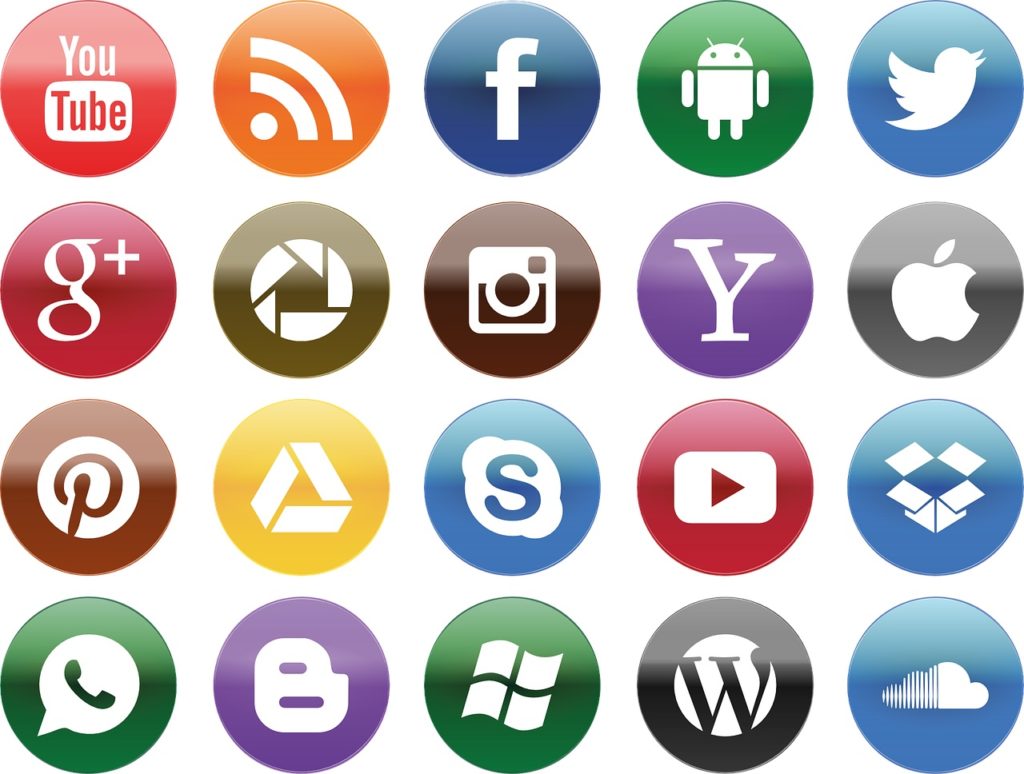
In general, they are divided into the following types:
- for the desktop;
- native;
- web applications;
- hybrid.
Desktop
They have a more complete set of functions and advanced parameters. Provides for the use of a mouse, keyboard and large monitor to work with the interface.
Some programs for the desktop exist simultaneously in several formats, that is, they are optimized both for use on a stationary device and on a smartphone.
Native
Those programming languages are written that have been approved directly by software developers for a specific platform. In this connection, native software can be easily integrated into the “native” operating system, for which it is optimized, and function quickly and correctly. Such programs are downloaded over the Internet from app stores (Google Play for Android, App Store for WebOS, etc.).
Web applications
The version of the site, which is characterized by extended interactive. When creating, standard technologies are used, and the speed of work depends on the quality of the Internet connection.
Web services open in a browser and are designed to work on both stationary and mobile devices. They do not need to be downloaded separately.
However, some web applications can be presented in official stores and, when installed, displayed as an icon on the screen. But the quality of such programs is inferior to full-fledged native developments. As a rule, such software does not "live" on devices for a long time. In particular, for the reason that it does not differ in security - it is not able to encrypt the file system, and to expand the functionality and create updates, developers have to rewrite the program. The fact that such services are still present on the market is due to the speed of their creation and low cost.
Hybrid
They are a cross between native and web applications. Their installation is carried out through official stores, and access to the hardware (camera, microphone) is limited. Such software differs in price from native ones - they are more budgetary.
The quality and functionality of hybrid software depends on the software platform used by the developer.
Which brand is the best TV
The best manufacturers of smart TV models are Samsung and LG. They supply the market with equipment of the middle price segment and premium class.
Popular models are also available from Sony, PHILIPS, Panasonic, Toshiba and Xiaomi.
Inexpensive devices are manufactured under the brands BBK, Thomson, Mystery, Supra, Erisson, Telefunken, JVK, Harper, TCL.
Main technical characteristics
| room | Specifications | Recommendations |
|---|---|---|
| 1 | OS for Smart TV | On the Russian market, there are models with such operating systems: Android, Android TV, AQUOS NET +, Firefox OS, Linux, Opera TV, Orsay, SAPHI, Tizen, VIDAA, webOS. |
| 2 | Program categories | There are three categories.Recommended, which are beneficial to the manufacturer and are installed by default. Social, which are the most popular and in demand in a specific time period. They are also available when purchasing the device. And custom - programs for individual needs that are installed independently. |
| 3 | App purpose | • Cinemas for watching films and TV series; • Online TV; • Audio players; • Game programs; • Informational (weather forecast, exchange rates, news reports); • Thematic (cooking, sports, business, beauty, medicine, education, work, etc.). |
| 4 | How much is | The application can be publicly available, that is, downloaded for free. Or provide the ability to download only after payment. The average price for a paid offer depends on the set of functions and varies from 99 to 600 rubles / month. Many paid programs have a trial period, during which the service can be used for free, however, the capabilities of such software are severely curtailed, and the full functionality will be available only after a paid subscription. |
| 5 | Download features | Most of the programs presented in official stores are equipped with a geographic marker, which determines the distribution area. Thus, in Russia some programs are available for download, in the USA - others. |
Rating of TOP-10 quality apps for 2020
Megogo
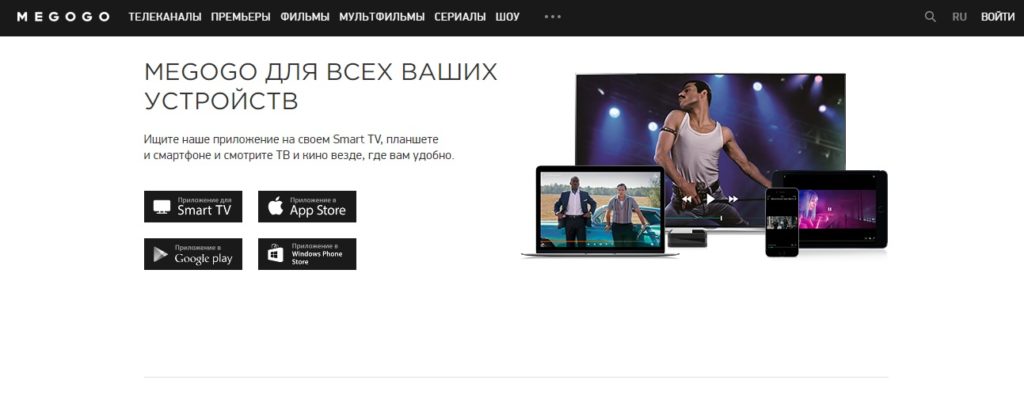
Megogo service is the largest in Eastern Europe. Designed for watching movies, TV series, cartoons, shows and music videos from all over the world. It is great for both fun and self-education. The user has access to an extensive catalog, which contains both world novelties and products released dozens of years ago. If desired, you can also watch popular TV channels - local and international with a single subscription. Also, within the framework of the software, Megogo Live functions, which provides access to the largest music and cultural events, conferences and festivals.
You can connect the service by subscribing to a subscription, which has three options. "Easy" - 197 rubles / month, "Maximum" - 397 rubles / month, "Premium" - 597 rubles / month.
Advantages:
- works on any devices connected to the Internet;
- there is a large selection of video content;
- online broadcasting format;
- availability of our own interactive thematic HD-channels;
- exclusive online broadcasts;
- there is a section for people with hearing impairments;
- there is a clear sorting by years and genres;
- individual films, cartoons, series and TV shows are available for free viewing;
- promotions are periodically launched.
Disadvantages:
- restrictions on specific regions.
TV remote
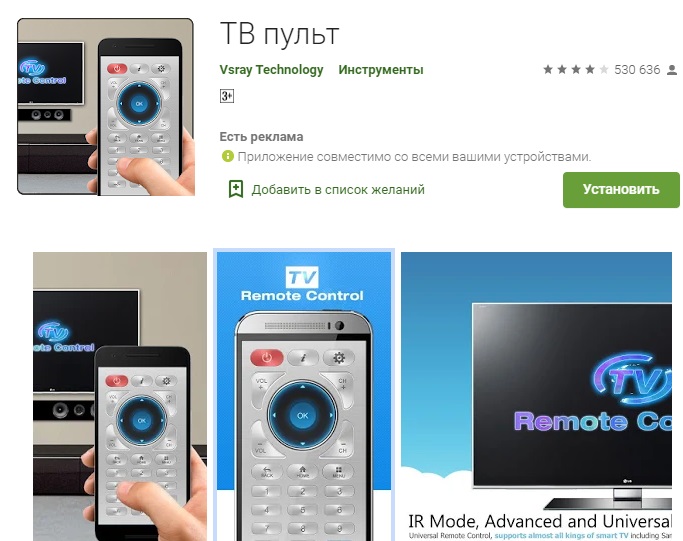
One of the most interesting and useful Smart TV software. Installed on a smartphone and allows you to use it as a remote control, making it as easy as possible to control your TV. The TV remote control makes the smartphone much more convenient than the conventional remote control that comes with the equipment. In order for the program to work on the TV itself, you do not need to install any additional software. However, to use the service, you will need an infrared port, which is not available everywhere. But it can be easily purchased separately.
Advantages:
- compatible with most popular TV and smartphone models;
- distributed free of charge;
- available through Google Play;
- simulates the look of a standard remote control.
Disadvantages:
- suitable only for smartphones on the Android system;
- short range of work.
Gismeteo
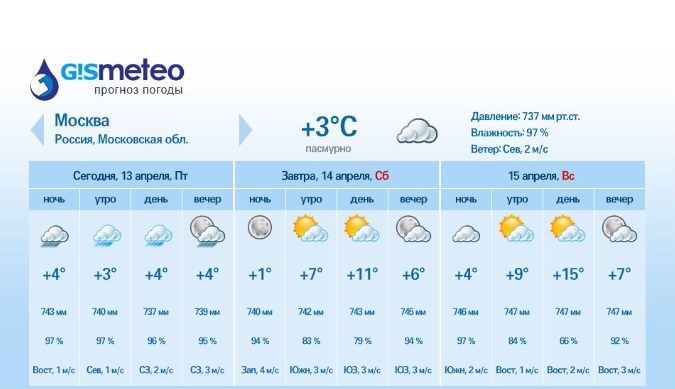
Service for Smart TV, which makes it possible to keep abreast of possible weather changes for the next three days. The information is as complete as possible - not only temperature indicators are displayed, but also wind speed and direction, atmospheric pressure, humidity, etc. All data is formed on the basis of information received from weather stations with an interval of every six hours.
Advantages:
- available on almost all TV models;
- information is updated in a timely manner;
- a detailed forecast is provided;
- convenient Russian-language interface;
- free installation;
- intuitive control;
- flexible settings.
Disadvantages:
- due to the lack of communication with the weather station, updates may be missing;
- the favorites list is sometimes reset and needs to be restored.
Sportbox
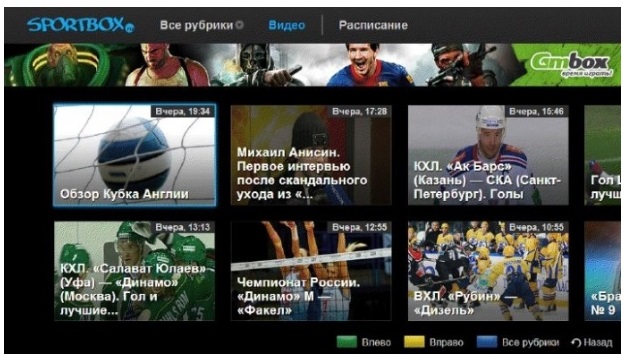
A service that will appeal to sports fans. Gives access to football broadcasts and allows you to keep abreast of the latest sports events. With the Sportbox, you can view a list of sports TV programs, as well as enjoy short clips from various competitions.
Advantages:
- distributed free of charge;
- good interface;
- clear informative headings;
- information is constantly updated;
- the latest news from the world of sports is regularly published;
- video in good quality;
- automatic updates.
Disadvantages:
- broadcasts are not always available;
- only suitable for Smart TV on LG and Samsung models.
Peers tv
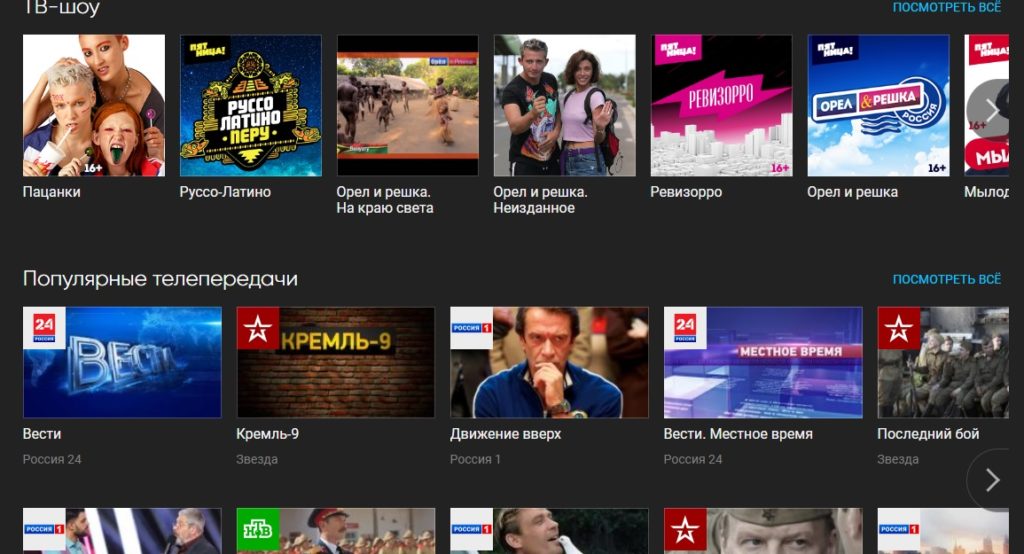
The service broadcasts high-quality and stable video streaming, replacing standard cable TV. It is enough to install this software on your device and the user will have more than 80 channels. There are both domestic TV channels and foreign broadcasts blocked in the region for any reason. The available content includes Russian and foreign films, serials, TV shows, cartoons, shows, sports competitions, and music. There is a function of recording video to removable media (flash drives). The program is available on the website and set-top boxes, as well as on Smart TV platforms (Samsung, Panasonic, Sharp Aquos, LG, Sony Bravia), Android and iOS.
There is both free access and paid subscriptions: "For adults (18+)" - 249 rubles / month, "Disable advertising" - 99 rubles / month, "Children" - 99 rubles / month, " Rain "- 240 rubles / month," Family "- 149 rubles / month," Cinema on TV "- 99 rubles / month.
Advantages:
- free distribution;
- a wide range of auxiliary tools;
- archive of TV programs;
- a selection of "topics of the day", which publishes the most discussed news from around the world;
- Personal Area;
- thematic collections;
- TV with delayed viewing function.
Disadvantages:
- there is advertising;
- user reviews speak of intermittent disconnection and sudden loss of image quality.
WebCam World
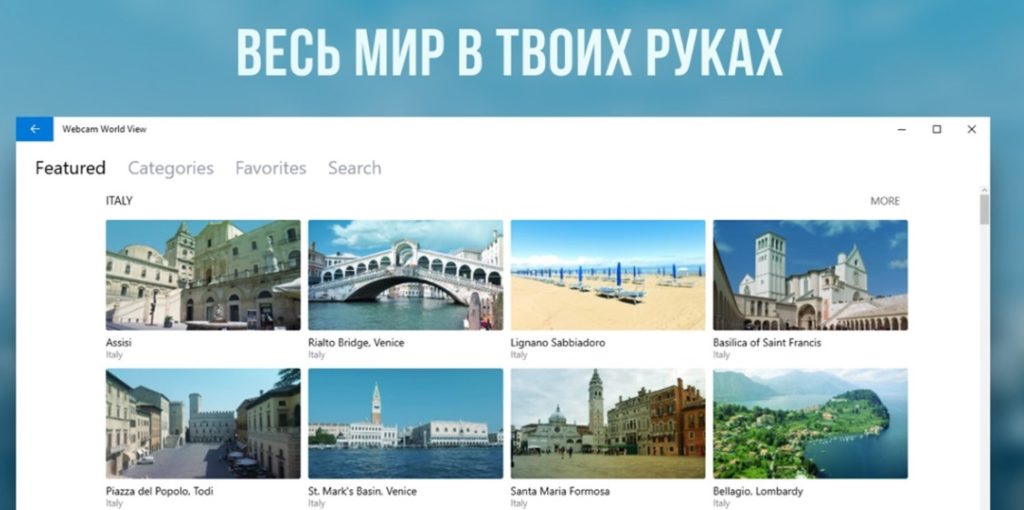
A service where there is no music, no news, no TV shows. But there are wonderful views from all over the world, obtained in real time using hundreds of webcams. They show around the clock what is happening in various parts of the world, allowing you to travel without leaving your home. Thanks to WebCam World, the user will be able to see the streets of large cities, admire beautiful landscapes, observe the life of people in other countries, and study the animal world - including in the deep corners of Asia and Africa.
Advantages:
- free download;
- hundreds of short accelerated videos;
- broadcasts of major events and holidays;
- large selection of places.
Disadvantages:
- the refresh rate of individual cameras is very low;
- possible broadcast failures.
Fork Player

Fork Player is a browser for Smart TV, which is good because it independently adjusts to a specific TV model.
All content comes directly from Internet resources and, after being converted to the native browser format, is displayed in the application. Devices with Smart TV have their own browser, but its functionality, as a rule, is severely curtailed and is not able to load "heavy" sites.
Advantages:
- free;
- there is a personal account;
- easy to operate both the remote control and the mouse;
- supports flash player;
- upload your own content available;
- content can be uploaded to both your personal account and hosting.
Disadvantages:
- the list of available functions depends on the TV manufacturer and model year.
Skype
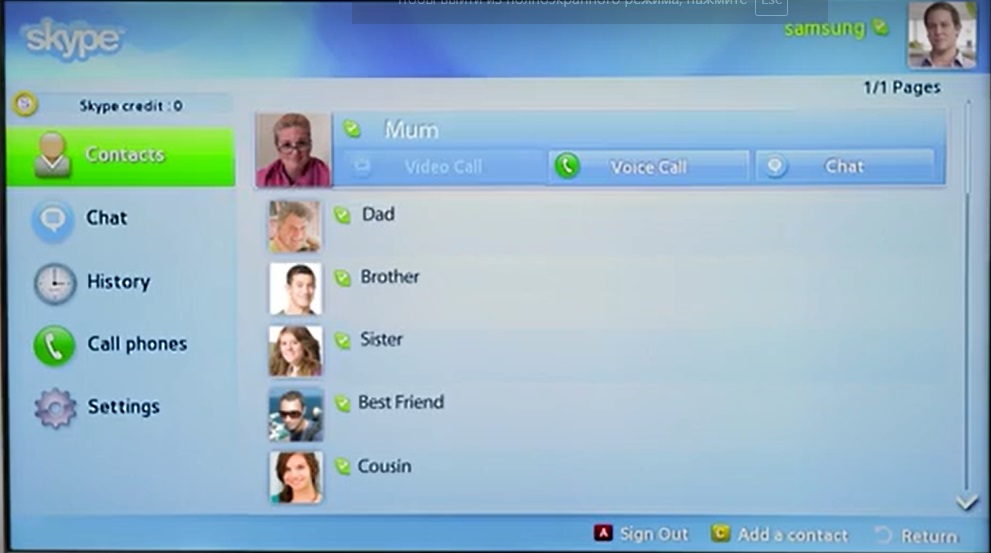
The Skype service has been known for a long time - it allows you to make voice calls around the world and keep in touch with friends and family abroad.Also today it allows video conferencing and text messaging in chat. The version of Skype for Smart TV differs from the computer and mobile version, but the main functionality is preserved here.
Advantages:
- easy installation;
- simple use;
- contact list;
- instant messaging from the numeric keypad;
- the history of activity in the program is saved;
- authorization;
- free access.
Disadvantages:
- inconvenient search in the phone book;
- connection with servers is broken.
Smart Youtube TV
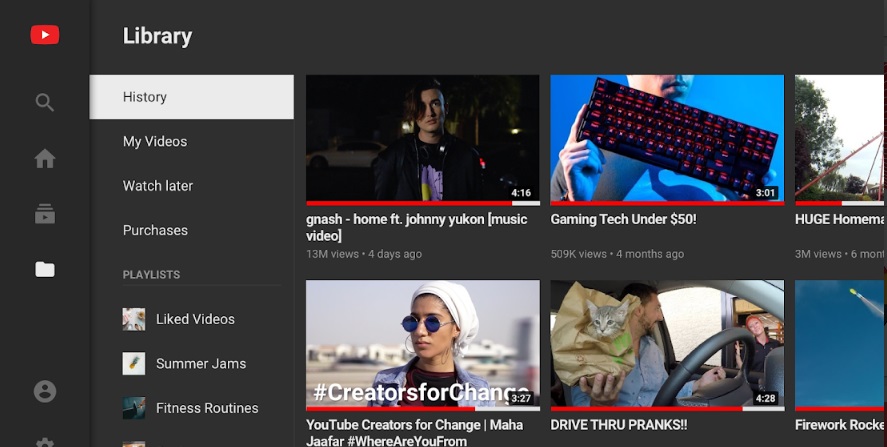
Youtube needs no introduction, as it is a well-known service for watching video and audio content, as well as launching streams (live broadcasts). It is the largest video hosting site, where new videos are uploaded with a record frequency, which can be downloaded with a special program. Youtube is synchronized with other accounts and has several versions - for PC, mobile and Smart TV. The latter option allows you to log into your account from the TV, where all information about channel subscriptions and viewing history will be displayed.
Advantages:
- free distribution;
- account access;
- activity history on all devices that were connected;
- there are recommendations;
- there is an opportunity to put likes.
Disadvantages:
- problems with updates.
Tv bro
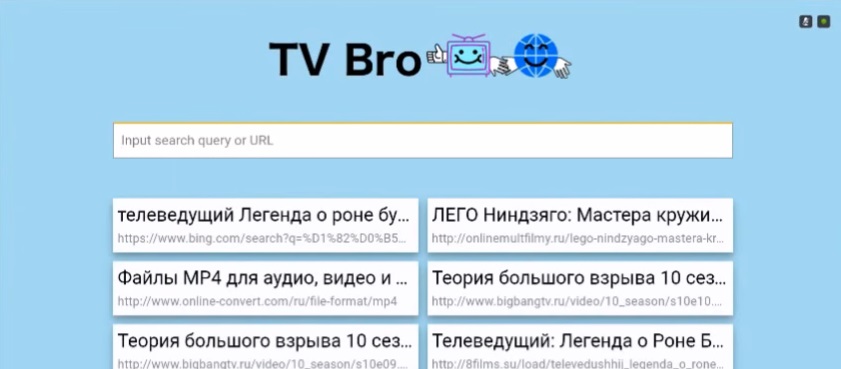
TV Bro is another service for Internet access via Smart TV. It will be an excellent replacement for the preinstalled browsers, many of which are upsetting, especially for LG models.
Advantages:
- free download;
- high-quality image optimization for the TV screen;
- wide functionality;
- simple control both with the help of the remote control and by voice;
- there is a download manager;
- optimizes "heavy" pages.
Disadvantages:
- some resources may be displayed incorrectly;
- problems with video playback.
How to install the app

The installation of software on Smart TV baffles many inexperienced users. Someone even invites a wizard from the service center to carry out this procedure, since they do not know how to configure the necessary programs on their own. However, in reality, not everything is so scary. Installation tips boil down to the following points:
- You need to start by turning on the TV;
- Then, using the remote control, enter the main menu of the device;
- Select the section called "Network" and check the availability of an Internet connection;
- Create an account if you don't have your own account. If available, then log in by entering the password and login in the appropriate fields;
- Find the virtual app store and log in;
- Select the required software product. In order to avoid mistakes when choosing, please note that the file (especially for Android systems) must have the extension ".APK". At the same time, the installation of ARC files obtained from third-party sources can be dangerous, since many sites distribute illegal versions of popular offers free of charge with the addition of malicious functions;
- Click on the "download" or "download" button;
- Subsequent operations will be performed automatically, without user intervention. At the end, on the TV screen there will be an inscription "Installation is complete";
- Now you need to enter the service by clicking on the corresponding icon and you can use it.
How to uninstall an application
It happens that the downloaded program loses its relevance and is no longer needed. Uninstalling software often depends on the model brand. Below is an instruction on how to uninstall software using Samsung and LG TVs as an example.
Feature of "smart" products from Samsung is that the process of removing the pre-installed by the manufacturer and the downloaded program is the same. However, on some older models, the factory set cannot be deleted.
The sequence of actions is as follows:
- You need to take the remote control, find it on it and press the "Samsung Apps" button;
- In the menu that opens, select the item titled "loaded";
- Next, you need to click on the button with the letter "C", after which the editing mode will start;
- Select the application you want to uninstall, select "uninstall". And confirm the requested action.
You can also uninstall the software directly while working with it. To do this, press the "Tool" button on the remote control, click on the "delete" option.
Description of the process of removing software from LG TVs:
- Select the button with the applications menu on the remote control, which is indicated by the "house";
- Find a section called "My Applications";
- Select the package to be removed;
- After highlighting the desired icon in the upper right corner, a list of available actions will be displayed. Of these, you need to select the item "change", indicated by the "pencil" icon;
- The list of available manipulations will open again. Now you need to select the "delete" option and confirm the action.
How to connect channels to Smart TV correctly

If you have a TV with Smart TV, you do not need to purchase a special cable TV package from your provider. You can get access to viewing channels free of charge - using the IPTV application.
What is needed for this
- Stable Internet connection (via Wi-Fi or cable via network input);
- PC or laptop for making changes to access parameters;
- Basic knowledge of interaction with the app store;
Then you can proceed directly to setting up the software.
The first thing to do is open the app store and download the SS IPTV application. It's free. Then click on the button marked with a gear, which will send the user to the settings. Next, you need to create a playlist - in the menu that appears, select the "settings" item, after "load a playlist", then "create a playlist". And add all the necessary channels. This can be done in two ways - find and copy the address manually, or synchronize the TV with a computer to control it through it.
Channel addresses should be searched on the websites of IPTV providers or downloaded from the SS IPTV resource using a special code that changes every time.
Instead of IPTV, you can use its analogs. For example, PeersTV, which is listed in the rating.
How to use public channels
Conventional TV is also available on Smart TV. Which is also not difficult to connect.
First you need to find and press the "Settings" button on the remote control, which will open the settings. The name may be different depending on the model.
Select the item called "Channels" and start an automatic search. You will need to specify the signal source - antenna or cable TV.
In the line "Supplier" select "Others". And set the frequency range. Next, choose which channels to look for - digital or analog (they still remain in some regions). Click on the "Run" command and wait for the search to complete.
Smart TV and viruses

Is it possible to "pick up" viruses and malware on Smart TV
In theory, yes. However, cases of intrusion into the system can be counted on one hand, so we can say that viruses for smart TVs are practically absent. Much more troubles can be caused to the user by "garbage", which loads the device's memory, contributes to system freezes and other failures. Most often, TVs are equipped with a small amount of memory, and therefore it should be cleaned regularly. Let's look at the cleaning process step by step using LG models as an example.
Need to:
- With the TV turned off, dial a combination of buttons "info", "menu", "mute", "power" on the remote control. This must be done quickly;
- The device will turn on and the English-language menu will appear on the screen, in which you should select the item "SmartHab Reset";
- Initially, the option is in the "off" mode, that is, disabled. "Off" should be changed to "wait";
- After waiting a couple of minutes, the device must be turned off and on again;
- Run "SmartHab Reset" again, as well as the browser. In automatic mode, the installation of updates starts, the completion of which should be waited for;
- At the end, you need to reopen the browser and make sure that it works correctly.
If your device has an external hard drive, you will need to clean that too.
Cleaning up the hard drive
- Disconnect the disc from the TV;
- Connect the drive to a PC using a USB cable;
- Run the antivirus installed on the computer and scan the hard drive for threats;
- Remove viruses, if any were found after scanning;
- If suspicious software is not removed, you should run preventive formatting of the media. However, this is the very last option that should be resorted to if all else fails.
In fact, an antivirus can be installed on a Smart TV just like on a computer. But you won't be able to do this without hacking the system. Such manipulations can be carried out exclusively at your own peril and risk for the reason that jailbroken devices lose the manufacturer's warranty. And in general, third-party intervention can lead to equipment breakdown, which will have to be repaired at your own expense.
If you have experience using the applications described in the rating, or more interesting options, tell us about it in the comments.












