Children are a category of modern Internet users who spend their time watching almost all programs on the Internet. Basically, there is no systematic and useful viewing in their classes, but there is a danger of hyper staying on the network or watching content that is unsafe for their age. Parental control applications are being developed to protect children from unnecessary information and limit their contact with the Internet. In order to choose a suitable program for installation on a mobile device, the editorial staff of the site "bestx.htgetrid.com/en/" has prepared for you a selection of the best parental control applications.
Content
 What is parental control?
What is parental control?
Choose a gadget for your child? What to look for? As a rule, parents are guided by price: expensive - reliable, many believe. For a child, this is not just a means of communication, he has access to the global network with its enormous possibilities. Teachers and specialists, knowing the psychology of children and the specifics of the Internet, immediately warn moms and dads about the dangerous impact of the global network on a child. Therefore, adults have the task of how to protect the child from serious problems.
Children quickly learn from each other's tips for downloading games and entertainment to their phone or computer. In order to exclude such phenomena, it is necessary to have a "parental control" program.
Such utilities, depending on the installed functionality, are able to impose restrictions on content on the Web, download certain pages, control and block downloaded applications, determine the location of the child, control communication on social networks and through SMS messages and instant messengers.

Requirements for parental control software
The research and evaluation of parental control programs and applications was carried out by the non-profit organization Roskachestvo. This organization has tested and selected the most effective services and applications for parents to monitor their children's activities on the Internet.
The most downloaded utilities were checked, the approach to them was quite tough. For this, 29 criteria were used to assess the functionality of the programs. First of all, the following parameters and options were evaluated:
- filtering websites based on the principles of "allowed" or "prohibited everything except";
- prohibition of self-installation or removal of applications;
- setting limits on the consumption of mobile data;
- monitoring the location of the child;
- monitoring the calls and SMS messages of children;
- setting a password for parental control settings.
We will try to figure out how full the functionality of the existing applications for Android and iOS is below.
Almost all manufacturers, including antivirus developers, are the sources of individual parental control programs.Moreover, the programs of the latter can be used individually or in combination.
Parental Controls for iOS Smartphones
Giving a child a gadget from Apple, by and large there is no need to download any special applications, since useful and free functions are already available in the settings of mobile devices with this "operating system".
To do this, in the settings you will need to select the "Restrictions" submenu, where a unique password is created. And then, using it, the parent has the opportunity to block access to individual sites when starting the browser, to applications. There is even the ability to control camera settings, setting certain restrictions.
How to set up parental controls on iOS - in the video:
On the iPhone, you can apply a complete ban on installing or uninstalling programs, on making purchases in applications. And you can operate with a restriction by setting an age limit.
When it comes to working with websites, there are two options:
- All are permitted except prohibited;
- Everything is prohibited except permitted.
Accordingly, the parent sets the list of prohibited / allowed pages.
It is possible to password-protect the AppStore, and set the frequency of the password request.
Advantages:
- Filtration of films and songs with "obscene words";
- "Ask to Buy" function - a request to a parent when a child tries to buy something in applications;
- Ability to configure access to camera albums and other applications;
- Flexible settings, the ability to adjust access to various applications;
- System settings for smartphone search, i.e. locating;
- Clear and simple settings.
Disadvantages:
- No serious ones have been identified.
An overview of parental control apps for Android
Apple has provided this functionality in its models. For other phones, you can purchase and install parental controls upon request without any problems by contacting PlayMarket. This is the official Google directory, which provides the ability to install any application on a gadget.
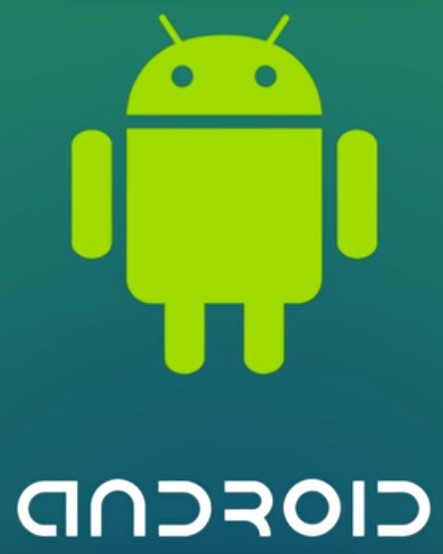
Such utilities can be free, containing paid content, or completely paid. Their work is based on the principle of "pyramid", that is, parents themselves arbitrarily choose and install the program:
- access to the program is possible after entering the password;
- can use the original settings or connect additional functionality (depending on the application);
- the child gets the opportunity to open applications, sites that are allowed by the program.
The Google Play service installed on Android has several categories of applications, each of which can be downloaded to a smartphone. There are programs provided here with the help of which it is possible to filter and block content, the presence of which is undesirable on the child's smartphone, according to the parents.
By the way, like Apple gadgets, Android smartphones also have built-in parental controls. This function is Family Link, but it is too early to talk about it for Russian users, since it is implemented only in a few countries, including the USA, Australia, Ireland and New Zealand.
Therefore, the best solution is to install a special application.
Kaspersky Safe Kids
The laboratory of the Russian programmer Kaspersky provides the program Kaspersky Safe Kids. There are two versions of the program - paid and free version includes the following functions in its program:
- filtering the content of Internet web pages;
- separation of unnecessary information when browsing sites;
- limiting the time spent on the network;
- blocking the electronic device in accordance with the established daily routine - in the paid version;
- determining the place where the child is currently located - in the paid version;
- tracking a smartphone user, transferring information to a phone or parent's mailbox and a number of other useful functions in the paid version.
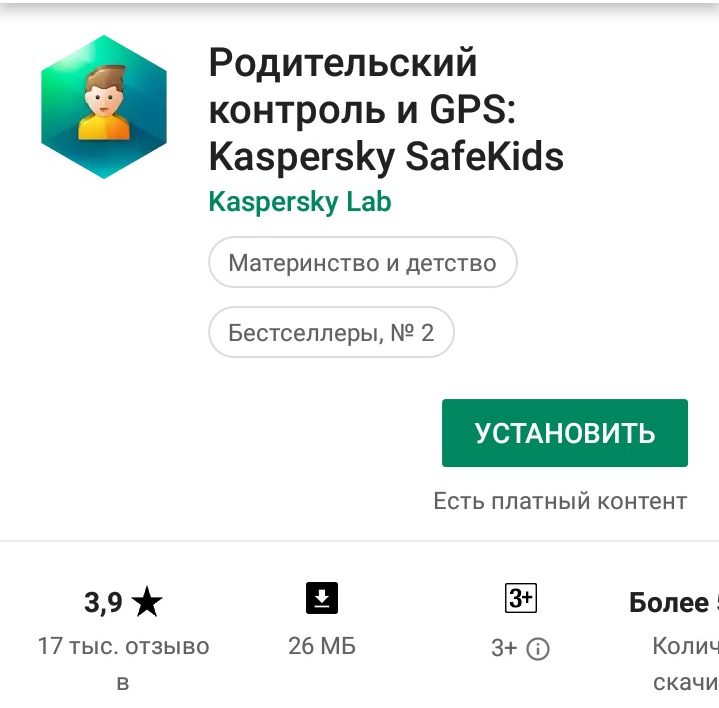
Setting up the application is not difficult, the programs are easy to use.It can be used to monitor the actions of toddlers and adolescents. However, there is no uninstall protection function in this program. That is, control can be carried out only with an agreement between parents and children. Otherwise, the child can disable this application.
The paid version costs 899 rubles.
Advantages:
- Choice of version: paid or not;
- The filtering functions are working properly.
Disadvantages:
- The ability to uninstall the application by a child;
- Complaints about incorrect operation of the location determination functionality.
Kids launcher
Application creator - Cool Apps for Kids.
The convenience of this system is that in addition to the standard functionality, such as limiting the time spent on the Internet, it is possible to set up a custom launch screen where the child will not be able to see the “prohibited” application icons. Among the useful control functions:
- the ability to run only certain applications selected by the parents;
- imposing a ban on the launch and operation of the Google Play service to prevent access to paid services;
- a ban on purchases using the Play Market;
- monitor calls, SMS, or prohibit the mode of operation of the telephone, receiving and transmitting messages;
- block the ability to change settings on Android;
- set a ban on changing parental control settings;
- prohibit the exit from the shell specially designed for children.
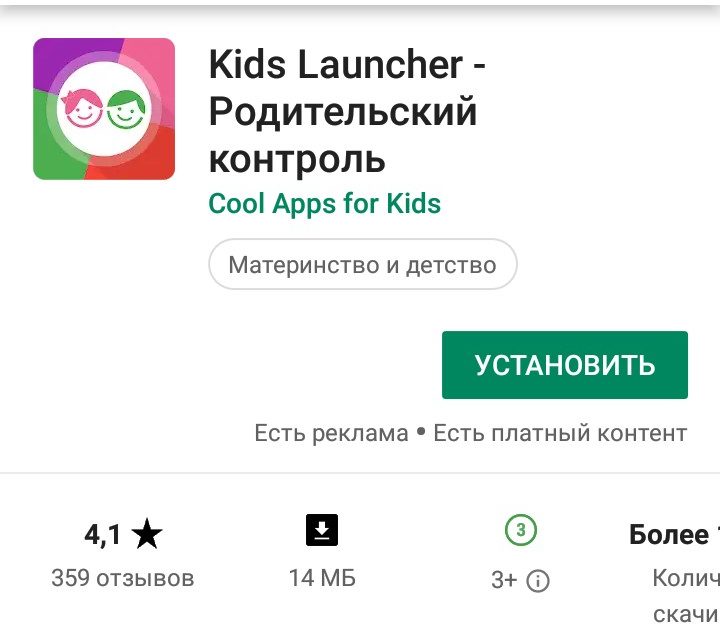
In the children's launcher, the developers used 5 types of applications: games, educational, educational, others, inaccessible to children.
If applications are not marked by parents, then by default all applications will be in the 5th category, and the child will not have access to them. To allow access to the application, just drag it with the cursor to the permission area.
Any program on the device can be completely blocked by parental control; it is also possible to apply time restrictions to individual programs and to the entire device as a whole.
For this shell, you can set access to sites for a certain time. Moreover, this can be done using the remote control function. For this option, a notification about the expiration of the usage time is provided. If no further action is taken, the program will be closed. There is no need for an additional account to run parental controls.
Cost: download is free, but there are paid settings inside, their price varies from 100 to 800 rubles.
Advantages:
- A colorful interface, for example, a warning about the end of the session will make a bright monster;
- Flexible application settings;
- Receive daily and monthly reports.
Disadvantages:
- No location function;
- The focus is on applications, not content on the web.
Parental Controls on Windows 10 PC
The "parental control" program pursues the main goals: protecting children from an overabundance of information that young Internet users absorb in huge quantities. This greatly overloads his mental capabilities and weakens the immune system. In addition, on the Internet, children can face various kinds of provocations, threats, and can be drawn into various scams.

On computers equipped with Windows 10, Microsoft prepares parents for such situations in advance and proposes to introduce security management using the "Family Safety" function.
The principle of the approach is very simple: by creating an account for a child, you can control the activity of your child on the Internet and protect his actions. To do this, you just need to activate the Microsoft Family Safety feature.
Creating and setting up a child account: The main task is how to set up and set up a child account. This is done by following the positions:
- parameters;
- Accounts;
- family and other people;
- add a family member.
Having completed the transition to the next screen, you should stop the selection on the child's account, fill in all the necessary items.If the child does not have an email address, you can create one. At the next stage, the system will request a phone number to obtain an access code for your child's account.
After going to the created account, it is important to correctly build account restrictions. By default, the ability to receive reports by e-mail is activated, it is possible to adjust the list of prohibited Internet sites.
Video on how to set up an account in this application:
The program allows you to control downloaded and launched programs. It is possible to block the launch of previously downloaded programs. You can also age-limit content from the Windows market.
There is a control over the time spent on the Internet, the possibility of limiting it.
Advantages:
- Free;
- The functionality is wide;
- Individual "bans" can be configured based on the age of the child.
Disadvantages:
- The ability to work only "from under the account";
- Mandatory entry of personal data about yourself and family members;
- Applications can be blocked only after the first launch;
- Children's account is updated with a delay.
Rating of the best universal parental control software
Norton Family Premier - Universal and Most Functional Control
Experts confidently call this application the most complete in terms of functionality to date.
This program can be installed separately, or it can be built-in and free of charge when purchasing the antivirus application Norton Security Premium.
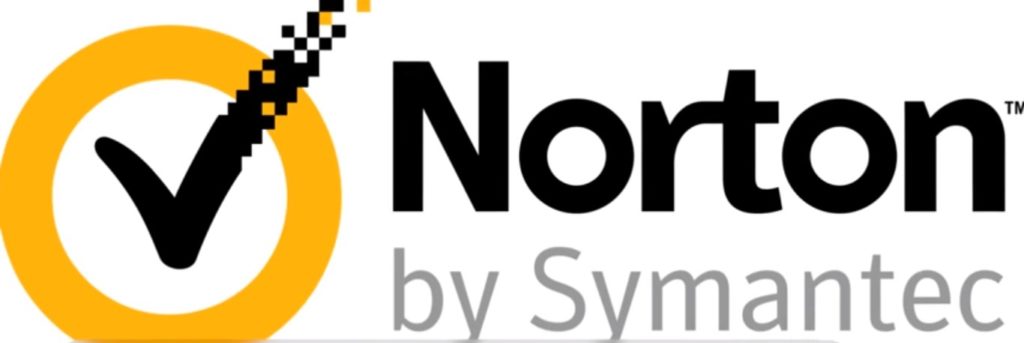 Among the features of Norton Family Premier:
Among the features of Norton Family Premier:
- Filtering web content
The child uses the Internet freely, without the risk of loading pages of inappropriate or potentially dangerous content. Blocking of applications and pages is done at the software level.
As part of this opportunity, parents can receive reports containing an overview of the sites their children visit, as well as a list of downloaded and frequently used applications. This makes it possible to independently block the launch of certain utilities or restrict the loading of pages with incorrect, in the opinion of the parent, content.
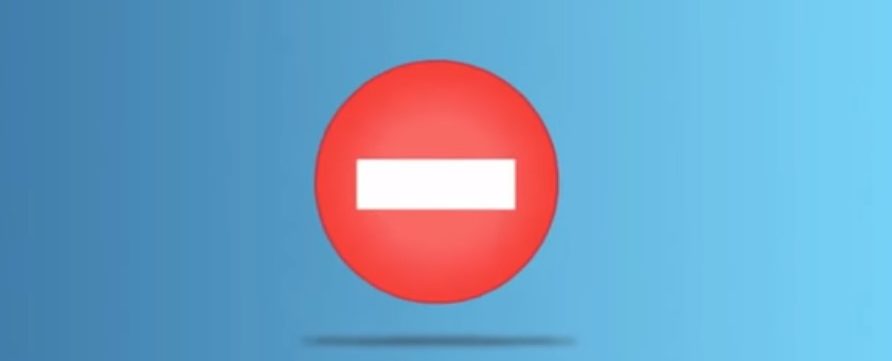
- Limiting your child's online time
To prevent uncontrolled time spent on the network, manual control of the time of Internet use will allow. The duration is set manually by the parent. You can simply set a daily limit or program a schedule, i.e. Internet access at certain hours.
It is possible to track the activities of children on the network.
- Tracking children's online behavior
The reporting and information system allows the parent to discuss with the child what he is interested in online, to talk about the dangers of the Internet. The program makes it possible to track the history of watched video clips, sent and received SMS messages. This functionality must be connected separately by the parent.
- Baby location control
Built-in GPS keeps your child in sight.
The cost of an annual subscription is 1240 rubles.
The application is developed for smartphones running iOS (at least 9.0), Android (at least 4.0), and can also be used on a PC running Windows (at least 7 with service pack).
Advantages:
- Wide security functionality;
- Connection of various control functions and additional applications is made separately after subscribing. This allows you to connect only the necessary functionality;
- There is a free trial version of the program for a month.
Disadvantages:
- Tracking videos is carried out only on the site YouTube.com, a similar video posted on another blog or site will not be monitored;
- There are certain system requirements, and not only for the OS version, but for the hardware.
Qustodio parental control software
This program is free and works like an internet filter. Convenience is that the program control panel is on the Internet.This means that by installing the program on any PC, the manufacturer does not limit the number of them, it will be controlled or it will be possible to use one common panel.
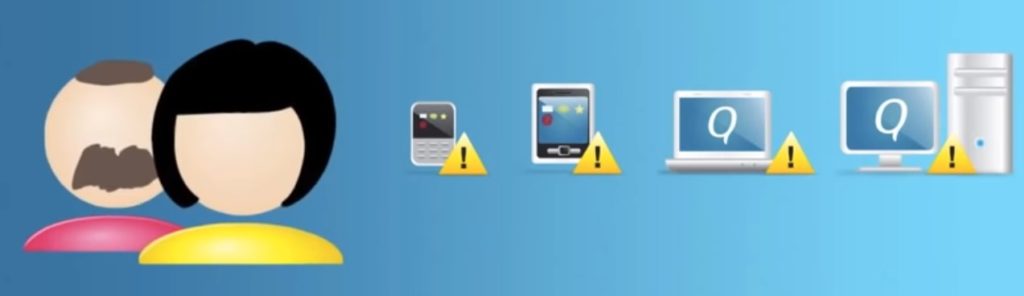
Functional:
- Monitoring
The panel receives a summary of activity for the selected device, which will display information about:
- The last visit to the Network;
- Length of time spent on the Internet during the day;
- Analysis of stay (duration and traffic) in the network for two weeks;
- Monitoring of activity on websites, in a search engine, social networks;
- The list of devices from which the Network was entered.
- Blocking and restrictions
In addition to the passive monitoring described above, it is possible to block certain websites. Sites can be selected based on their category, i.e. restrict page viewing, for example, pornographic content. It is possible to block sites for which it is impossible to accurately determine the content, i.e. pages without categories.
It is possible to completely exclude the selected site. Here you will need to select not a category, but the full name of the prohibited page.
Safe Search will immediately exclude inappropriate sites from the search results.
- Time control
You can either apply a simple online time limit per day, or set a schedule.
The functionality may differ depending on the device with which operating system the application is installed. So when installed on smartphones with Android OS (min 4.0), iOS (min 9.0), certain applications will be blocked, as well as a ban on the purchase and launch of games. The list of forbidden icons is set by the parent.
On Android smartphones, the child will have additional functionality - Panic Button Alerts, a kind of SOS button that will signal a danger to the parent's smartphone.
Besides the mentioned operating systems, the program runs on Windows and Mac.
The service is popular because of its free download.
Advantages:
- Wide functionality;
- Available for all OS;
- Ability to monitor multiple devices;
- Availability of additional services (SOS button).
Disadvantages:
- There is paid content.

Tips for parents
Minor users of the global network spend most of their time communicating on forums, chats, looking for all kinds of information. Often, parents do not delve into the interests of the child, what he finds in the network, who becomes his interlocutor, friend or ill-wisher. Therefore, Internet psychologists and software developers give advice to parents:
- Try not to lose sight of what the child is doing online, it is not superfluous to be aware of what he has learned on the Internet, whom he met on the forum, whether new friends have appeared in chats or Skype.
You can check the list of his contacts, find out if there were any threats from new acquaintances. You should not be too strict about incomprehensible and unpleasant cases when a child communicates on the Internet, the consequence of this may be his secrecy; - If parents become guides for their children on the Internet, this will help the child better navigate the network, avoid many troubles and mistakes. The golden rule: if the parents do not direct the child, there will certainly be “well-wishers” who will “teach” your offspring what he is strictly forbidden to know. From the first minutes of a child's acquaintance with the Internet, you need to explain to the child why it is impossible to transfer data about yourself, your family and friends to anyone, and publish photos.
- Explain to your child the rules of etiquette on the Internet, how to treat the interlocutor. It is necessary for the child to understand that in order to receive a polite response, it is necessary to set this tone himself. Explain to him that dubious, threatening information cannot be transferred to anyone on the network.
- Warn your young user not to add strangers to your friends lists, as the “unknown friend” may not be the person he is trying to appear before him. The child should be explained the dangers of downloading paid information.
Following the above tips, supplemented by the installation of the appropriate parental control application, will limit your child from dangerous online exposure. If you already have experience using some kind of parental control program, tell us about it in the comments.












